Microsoft and OpenAI have made notable contributions to the field of AI. Both are well-known for their generative AI chatbots, Bing and ChatGPT. And now, with OpenAI's collaboration, Microsoft has launched the Bing AI image generator. It is a tool that will take the AI visual creation to new heights of finesse.
Bing Image Creator is built into Microsoft Copilot (formerly Bing Chat). It churned out over 750 million images within half a year of its launch. It clearly shows how well people like it. And rightfully so. It allows them to create pictures for free using simple text prompts. Bing Chat has now become a comprehensive place for their written and visual content.
So, if you are a design enthusiast eager to know more about the tool, you have landed right.
Read the article below to uncover everything about Bing AI image generator.
What is Bing AI image Generator?
Like Midjourney, it is an intuitive tool that creates AI artwork in response to text prompts. Launched in May 2023, Microsoft Bibecome a comprehensive place for ng Image Creator runs on OpenAI's DALL-E 3. It allows you to create pictures by describing them in simple, natural language.
Initially, a previous version of DALL-E was used to power the tool. But then, Microsoft upgraded to DALL-E 3 for better image quality and prompt processing.
The company has now rebranded Bing Image Creator as Image Creator from Microsoft Designer.
How to Use Microsoft Bing AI Image Generator?
You can start creating images instantly with the AI image creator. There is no browser restriction or joining the waitlist.
All you need to have is
- A computer with a stable internet connection
- And Microsoft Bing account, which is free to create.
Furthermore, you can access Microsoft's image generator either on the Web or Android/iOS.
Using Bing AI Image Creator on Web
Step 1: Create a Microsoft Account
A Microsoft account is mandatory for using the Bing image generator. Visit account.microsoft.com and create and sign up if you have not already.
Step 2: Access the AI Bing Image Generator
Once you have created the account, you can access AI Image Creator in the following ways.
- Go to microsoft.com and sign in.
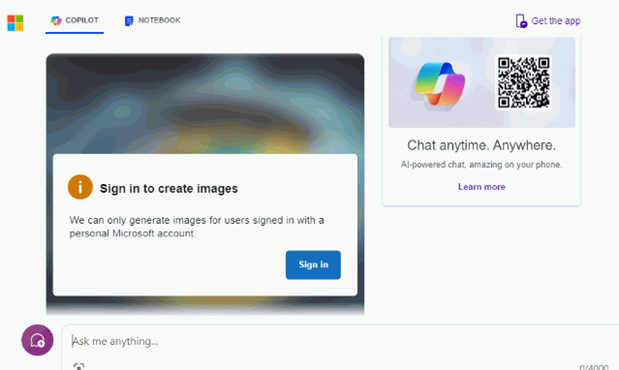
- Directly visit bing.com/create. Then click Join and Create to log into your account.
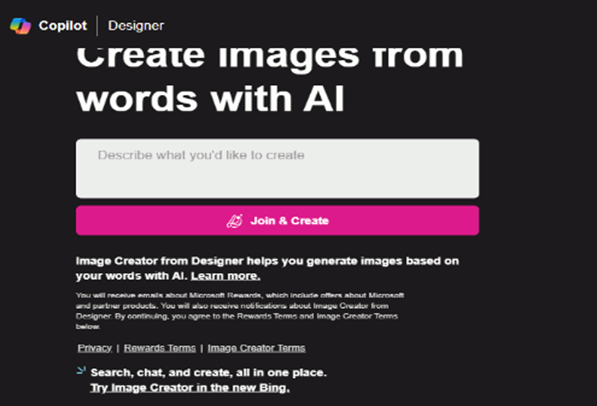
- Lastly, you can also access it via Microsoft Edge. Select the copilot icon in the sidebar and sign in.
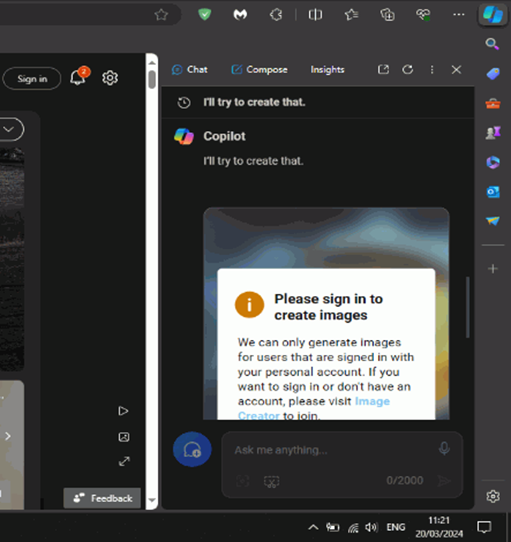
Step 3: Enter your Prompt
After signing in to the Bing image creator website, you will see an interface like the one below.
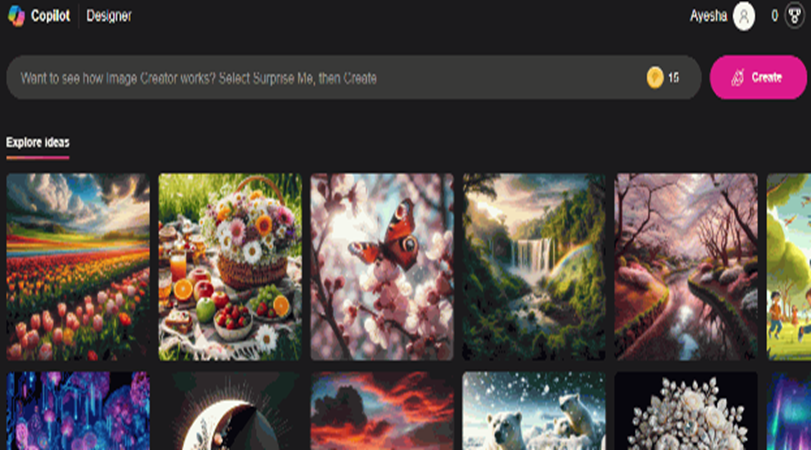
The next step is to enter a text prompt. Describe your image with as much detail as you can for best results. Try to be specific with the adjectives, location, and style.
And hit Create.
For example,
Instead of prompting the AI with a girl, make it descriptive in the following way.
Basic prompt:
A Girl
Descriptive Prompt:
A photorealistic image of a twenty-year-old Asian girl with braided hair and big eyes picking strawberries in a garden, smiling.
Alternatively, you can click Surprise Me next to the Create button. A new prompt will automatically appear in the text box.
If you use an AI image generator in Bing Chat, start the prompt with
- Create an image of
- Generate an image of
Also, Microsoft grants 15 boosters to fasten the image creation to the new users.
Step 4: View and Refine Results
Bing AI image generator outputs four AI images for each prompt. You can see that the results are pretty accurate.
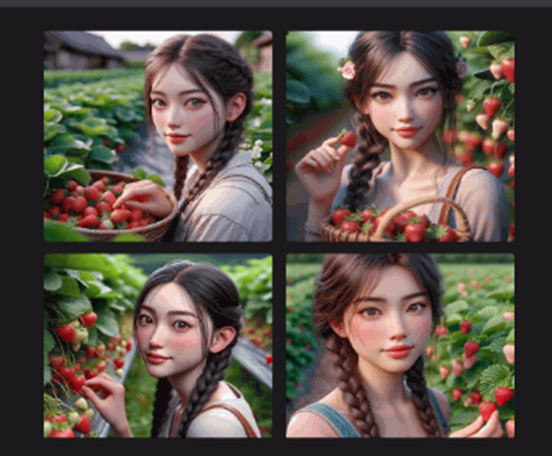
However, if unsatisfied, refine the prompt to get the desired results. You can try using different keywords or adding more details.
We have tweaked the prompt by specifying the dress color in the example below.

Bing generates the following image as a result.
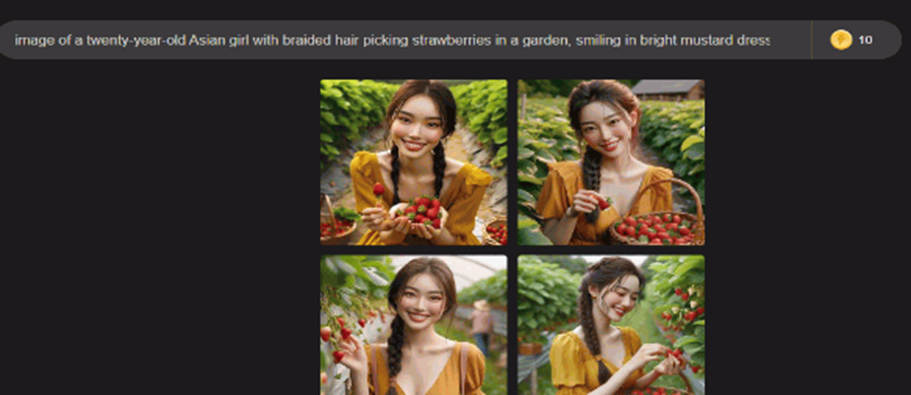
Additionally, you can click the creation tab to view all the previous results and prompts.
Step 5: Download
Once you have finalized the results, download them for later use. Click on the image to expand it. And then click download.

You can also save or share the Bing-generated image.
Furthermore, Microsoft lets you customize the created image. Clicking on the Customize button will open the Microsoft Designer.
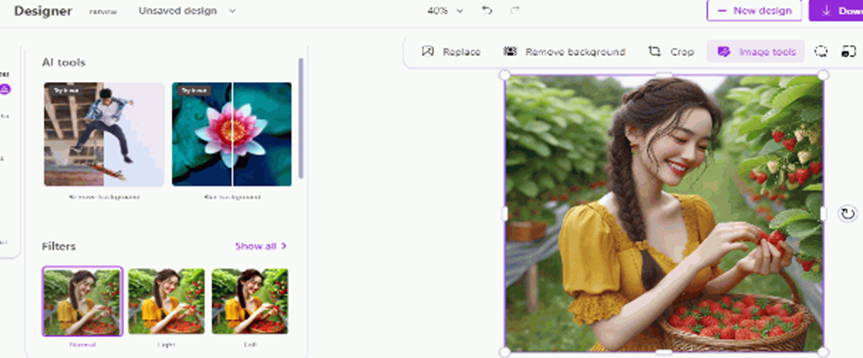

Using Bing AI Image Generator on Android/iOS
Follow the guide below to use AI Bing Image Creator on Android or iOS.
Step 1: Download the Bing App
The first step is to download the Bing app on your Android or iOS smartphone. You can get it for free from the Play Store or App Store. Once installed on your phone, sign in with your Microsoft account.
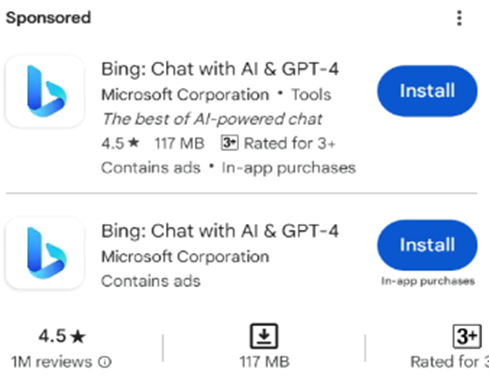
Bing AI image generator is built into the Copilot or former Bing Chat.
Step 2: Select Show All Tones
After the app is on your phone,
- Open it up.
- Tap the three dots on the top right corner of the phone’s screen.
- Select the Show All Tones option.
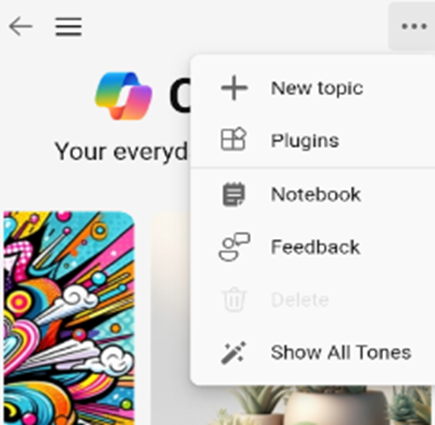
- Choose the More Creative conversational style.
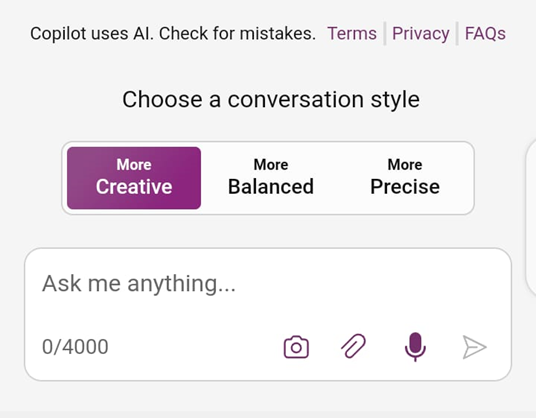
Step 3: Type in Your Prompt
The Bing AI image generator is all set for use now. Enter your prompt. It is better to start with words like create, draw, etc.
For example
Create an image of a mouse wearing a disco suit and playing guitar, digital art.
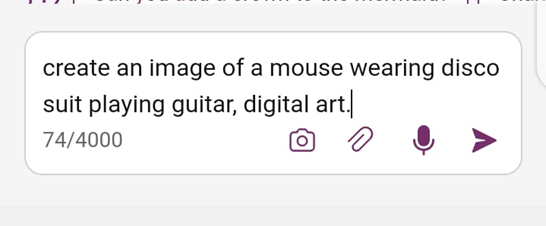
Hit the send button afterward.
Step 4: View the Results
Bing will take a few moments to process your prompt. As a result, it will generate four different variations of the image.
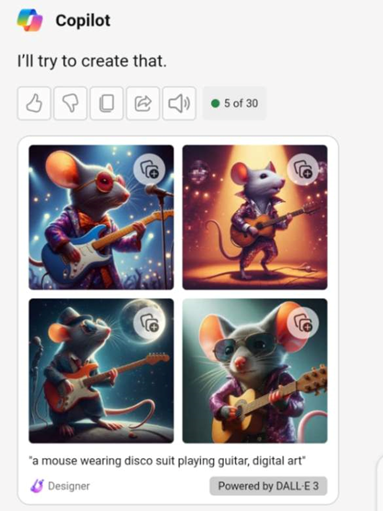
Step 5: Download
You can download any one or all.
- Simply click the image to expand.
- Click three dots and hit the download button.
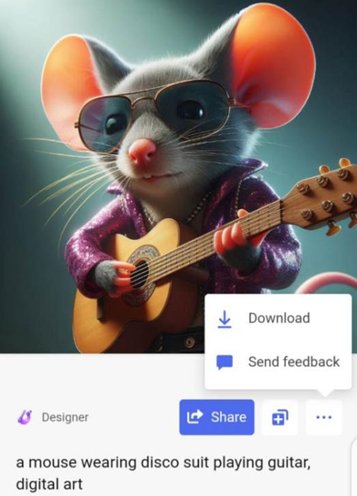
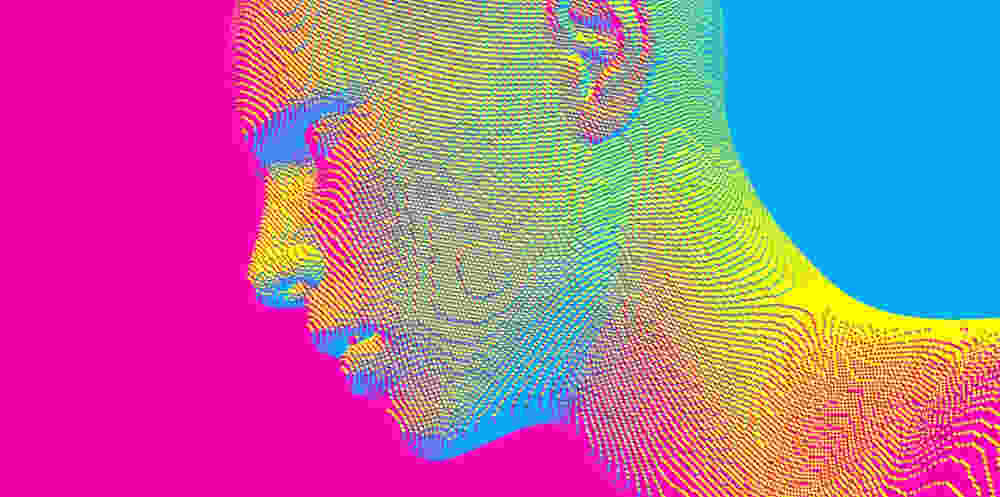
How to Write Better AI Image Prompts?
Getting the hang of the Bing AI image generator can take a little while. Meanwhile, you can follow the prompting tips below for better image results.
- When using Copilot, start your prompt with the right words. Otherwise, you might get text results instead of images. You can try using phrases like
- Create a
- Draw a
- Craft a, etc.
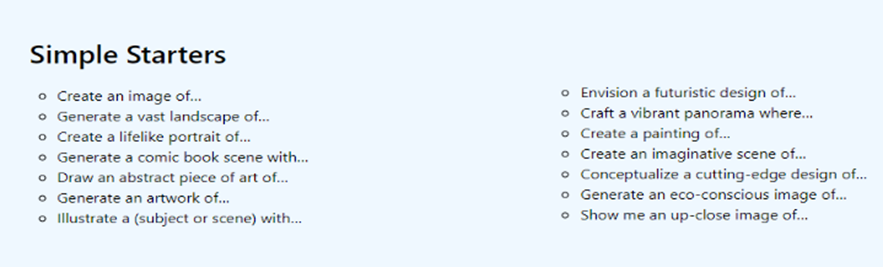
- Focus more on descriptive words while prompting the Bing AI image generator. Use at least six words that directly describe the image. You can input adjectives that define the color, shape, etc of the image.
- Avoid excessive use of stop words, as the AI creator does not recognize them. Common stop words are of, for, from, a, etc.
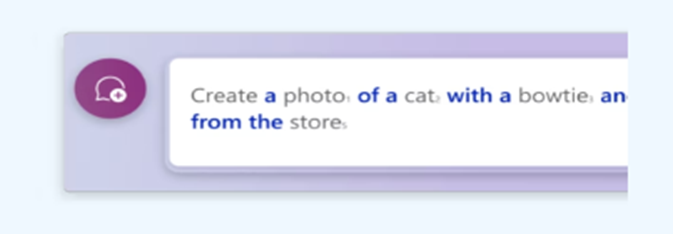
- Use as many prompt ingredients as you can for detailed, optimal results. For, example
- Clear action
- Subject
- Context
- Details
- Lighting
- Framing
- Lens
- Camera
- Style
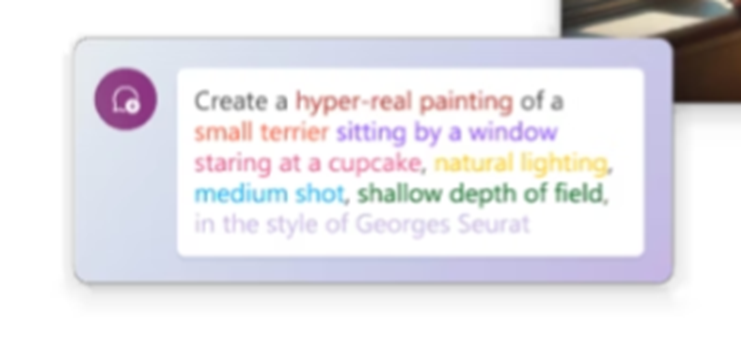
- You can also use metaphors and analogies to create captivating images.
- Edit your prompts to enhance the quality of the output. You can try changing the color, mood, position, etc., of the image.
- Try using reference images for a specific detail or style.
- Lastly, experiment with different art styles and genres to bring your vision to life.
Example Prompts to Get Started
Following are a few examples of simple prompts of different styles/genres.
Digital Art
A prompt for creating digital art could look like
- Create digital art of a lion running behind a deer.
- Lion running behind deer, digital art.
Both prompts will work fine. You can avoid starter words if using the AI Bing Image Creator website directly.

Cartoon
Example
A unicorn getting a haircut in a busy salon, cartoon style.

Pixel Art
Example
A pixel minion working on a laptop

Renaissance Art
Example
A woman in a white gown dancing at a ball party, a Renaissance painting.

You can also combine different styles and keywords to create unique hybrid artwork.
Is Bing AI Image Generator Free?
Yes, the Bing AI image generator is free of cost. But you are given a limited number of boosts for image creation. These boosts speed up the image processing. Furthermore, each prompt uses 01 boost only. When you run out of boosts, Bing takes longer to generate images. Instead of half a minute, it could take around five minutes. However, you can get more boosts using Microsoft reward points.
Can Bing AI Generate NSFW Images?
Open AI claims that DALL-E 3 has been built with robust safety protocols. Microsoft also has a content moderation system of its own. Moreover, the image creator states in its terms of use that it might block inappropriate prompts. So, the Bing AI image generator is not designed to create NSFW images.
However, people always find ways to use AI for chaos. And no guardrail seems to stop them from creating a pregnant Sonic image using Bing AI.

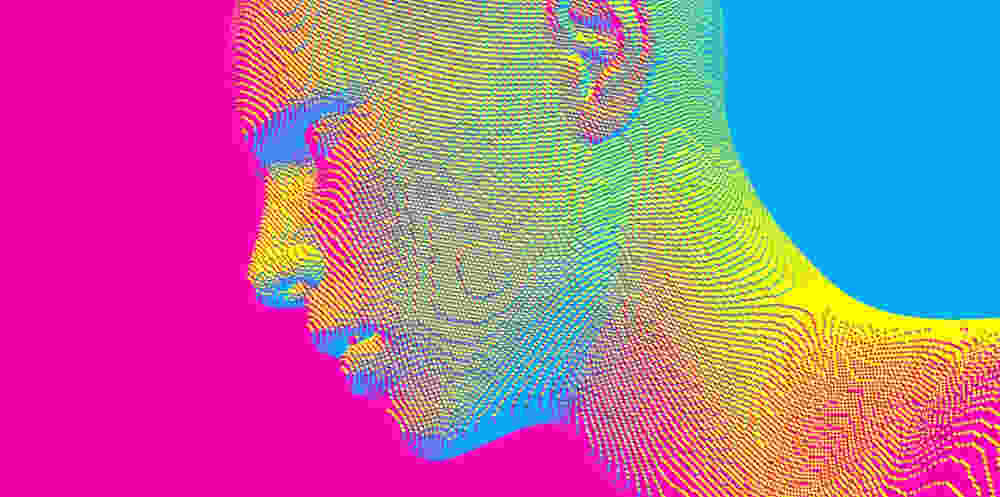
Tips While Using Bing AI Image Generator
Follow the tips below to best use the AI Bing image creator.
- Experiment with prompt writing to create optimal results. You can try using the simple prompt template in the beginning.
Adjective + Noun + Verb + Style
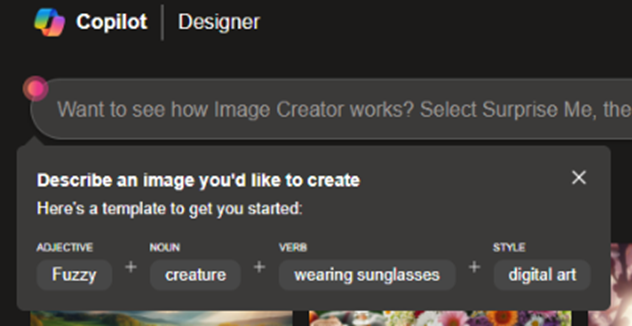
- While Bing generator provides creative opportunities, it has its limitations. The images produced are not always unique or niche-specific. So, it might not be able to generate strong branded content.
- AI is as good as the data fed to it. It has the potential for bias. Thus, the images created by Bing can reflect gender, racial, etc. biases.
- It seems easy to use the AI Image Creator for every design project. However, we recommend otherwise. Firstly, its frequent use could create dependence on AI. Secondly, Bing is unsuitable to create complex images that require emotional connection or brand identity.
- Always review images that Bing AI creates. Look out for factual errors and offensive content.
- Lastly, edit the images to ensure they align with your vision. You can adjust style, mood, colors, etc., to get the desired outcome.
Copyright Issue of AI Images Generated by Bing
US Copyright Office says that AI-generated images are not entitled to copyright protection. It is because these images are created without any human input.
Microsoft also restricts the use of Bing Image Creator to personal, non-commercial purposes. Bing further puts an invisible watermark on all the images to denote they are AI-generated.
Controversial Creations Using Bing AI Image Generator
People have found a way to create offensive images despite the advanced security features of Bing.
They have created violent images targeting politicians, minorities, etc., using DALL-E 3.
One notable image called Mickey Mouse causing 9/11 caused a stir on the internet. In the said image, Mickey Mouse is seen flying a plane toward buildings reassembling the Twin Towers.

This controversy raised concerns about the ethical boundaries of the Bing AI image generator. It led to Microsoft banning prompts like the Twin Towers and Trade Centre.
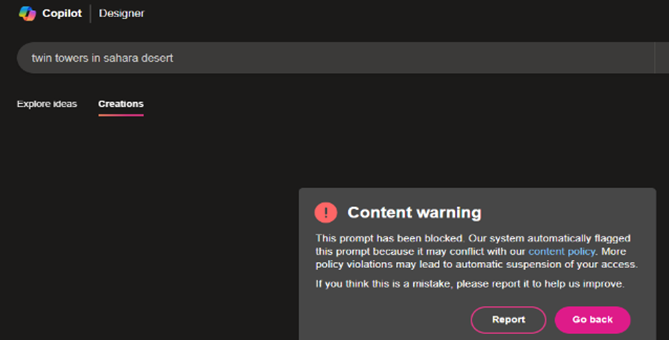
Furthermore, Caitlin Roulstan, Director of Communications at Microsoft, made the following email statement.
As with any new technology, some are trying to use it in ways that were not intended, which is why we are implementing a range of guardrails and filters to make Bing Image Creator a positive and helpful experience for users.
Wrap Up
In short, the Bing AI image generator is a tool that turns your words into creative visuals in seconds. You can access it via your Microsoft account for free on the Web, Android, and iOS. However, like every other AI tool, Bing Creator has a downside. It might produce inaccurate images in response to complex prompts.
So, we suggest you use it smartly, adhering to the content policy. Always review and refine the AI images for accuracy.


