Get Started With Free Video Editing Software: Edit Videos Like a Pro
In today's digital age, video content is king. Whether you're a content creator, marketer, or business owner, having the skills to create engaging video content is essential. Stand out from the crowd by focusing on VEED software. So, don't wait to elevate your video content – get started today!
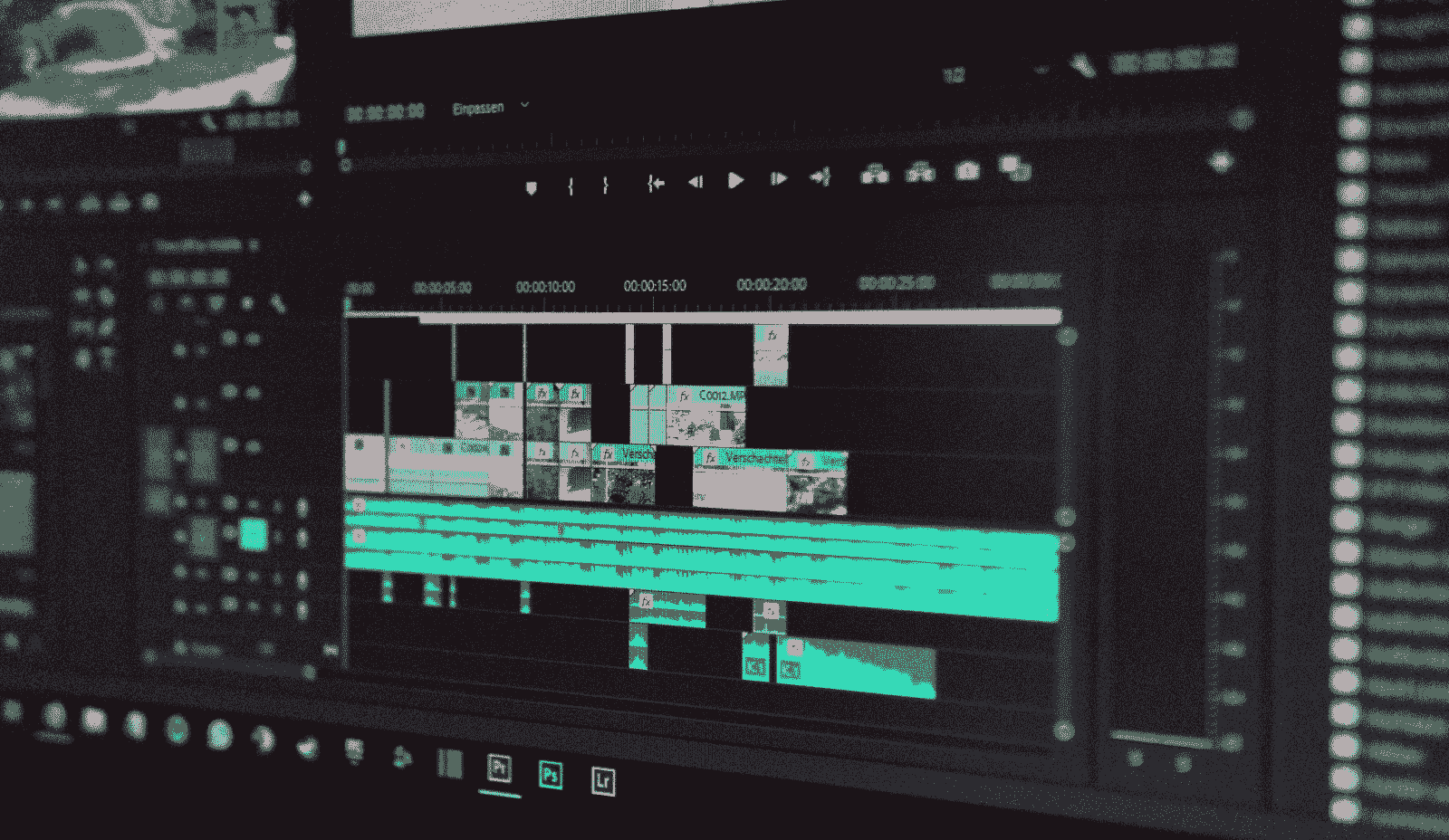
Video editing software is a program that allows you to edit, add effects and titles to your videos. It's a great way to turn your raw footage into something more polished and professional-looking.
You can use free video editing software to create short videos for social media or longer ones that can be uploaded onto YouTube or any of your social media accounts. If you're just starting out with creating content for your business or brand, it's worth taking the time to learn how this type of software works so that when the time comes for more complicated projects (like making an explainer video), you'll feel confident using it without having paid for anything upfront!
Finding the Right Software
In finding the right video editing software, it is necessary to look for its features that will be useful to you. For example, if you're just trying out video editing as a hobby and don't have any plans of turning your footage into a full-blown movie or YouTube channel, then there's no need to spend money on expensive programs like Adobe Premiere Pro CC or Final Cut Pro X.
Instead of spending hundreds of dollars on tools that may not be necessary for your project, we recommend starting with some free options first:
VEED- is an online video editing tool that enables creating, editing, and sharing videos online for free. It has a drag and drop interface, making it easy to use for marketing teams, HR professionals, and content creators alike. It has numerous features including, but not limited to, subtitling, editing, encoding, noise reduction, cropping, cutting, transitions, custom branding, video compression, and format conversion. VEED enables repurposing assets for different channels in just a few clicks and is a full-featured professional video editor right in your browser. With VEED, users can create explainer videos, how-to videos, and online courses with ease, as it has all the tools necessary for video recording, editing, storage, and sharing in one place.

Setting Up the Software
Once you've downloaded the software, it's time to install it. The installation process varies from program to program, but in general, you'll be prompted with a few options:
The first one asks if you want to allow the software access to your computer and what kind of access it should have. The second one asks if you want to install any extra programs (like Adobe Air) that are needed by this particular editing program. If so, click "Yes" here; otherwise choose "No" or skip this step altogether.
Once everything has been installed successfully, open up your new video editor!
Importing and Organizing Video Clips
The first step is to import your video clips into the program. This can be done either by dragging and dropping them into the timeline, or by using an import button at the bottom of your screen and navigating to where you have stored your videos on your computer.
Once you've imported all of your footage, it's time to organize it into one place so that you can begin editing them together seamlessly. In most programs, this is done by creating a "timeline"--a single track that contains all of your media files as they play back in real time when you play back your project file later on in post-production!
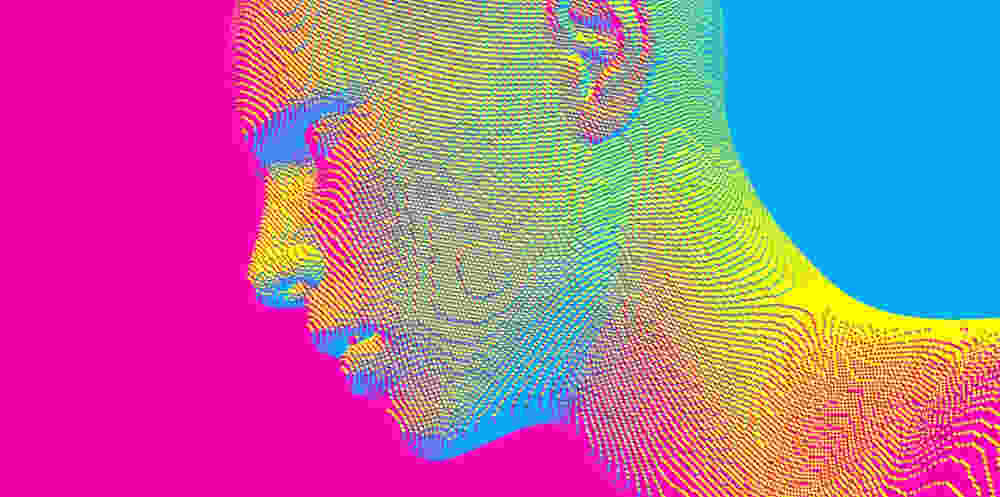
Editing Video Clips
- Trimming clips
- Adding effects and transitions
- Creating titles and credits
Adding Music and Narration
Now that you've got a video, it's time to turn it into something great. The first step is adding music and narration. This can be done with free software like Audacity or GarageBand, which come preloaded on Mac computers. If you don't have access to either of these programs, there are plenty of other options out there; just Google "free audio editing software" and see what comes up!
Once your soundtrack is set up, it's time to add sound effects--and this part is really fun because there are so many different kinds! You can find royalty-free sound effects online by searching for things like "free sound effects downloads" or "royalty free music loops." Once again: Google will help you find what works best for your project!
Exporting the Video
Exporting the video is the last step. In this step, you can choose the right format for your video and upload it to social media.
Some common formats for exporting are:
- MP4 (H.264) - The most popular video format on the web, used by YouTube
- MOV - Apple's native format for storing movies and TV shows on iPhones, iPads and Macs
Tips for Editing Videos
Here are some tips for creating professional videos with free video editing software:
- Use transitions to create a smooth flow between scenes. Transitions can be used to add emphasis, indicate change and show contrast in your video. For example, if you want to show two different locations or events taking place at the same time (like a person walking down the street while another person is talking on their phone), you could use a dissolve transition from one scene into another.

- Keep your audience in mind when choosing music for your video. If you're aiming for an upbeat vibe then choose upbeat music! But if it's supposed to be more serious or dramatic then choose something more mellow instead—-it'll help keep people engaged with what's happening on screen without distracting them from what needs attention most. When cutting clips together remember not all clips will fit perfectly together so don't worry about trying too hard unless this is part of some sort of special effect like slow motion footage where everything needs perfect timing otherwise it won't look right when played back normally again later on.
Key Takeaway
Editing videos may seem like a daunting task at first, but with a bit of practice, you'll be producing high quality videos in no time. However, with the help of a video editor tool, you can easily make your home videos look professional and lively, add gifs, sound effects, visual effects and text. You just need to take your time, experiment with the tool, and eventually you'll master it in no time.



